Workflow Automation
Automate your processes
Let's take manual processes out of the equation and take your workflows to the next level. Automating your processes will cut delay, streamline accuracy, and free up time and resources that were previously used for task switching. Experience a greater degree of efficiency, consistency, and versatility as your workflows are transformed.
What are Workflow Automations?
Automated workflows allow you to configure actions that trigger upon the occurrence of an event. These flows contain multiple conditions that must be satisfied for the flow to happen. All conditions within a flow are linked with an "and" logical operator, indicating that all must be true for the flow to be completed.
For example:
Send me an email when a new customer is created
Everytime QIS created (Incident, Machining) start task process
Have an idea for how to use the RamBase API to develop your idea? Jump straight to the developer tools in our API resource center.
Getting started
This is a list of all actions defined in RamBase with their parameters:
1. Send IMS - Sends message using Internal Message Service.
2. Create note - Creates note in the RamBase system.
3. Start task process - Starts a task process.
4. Send Teams message.
5. Create task - Creates a new task in RamBase.
6. Send e-mail - Sends e-mail to one or more recipients.
There are few ways to create a new automated flow:
- Using the Create custom flow button in the bottom left corner and enter the mandatory name and optional description.
- Using one of the automated flow templates (described in the Automated flow templates section below) listed in the Create flow tab.
- Use the New flow button in the Create flow tab which allows you to create empty flow from scratch.
Automated flow templates
Automated flow templates are very similar to regular automated flows, but they are exclusively used to create new flows. No automated flow templates are considered to be verified and executed when the event is triggered.
Templates are created according to the same rules as automated flows (name, description, event, event conditions, action and action parameters) and can be used to prepare many workflows with the same event and conditions, but with different actions.
Automated flows have their own statuses:
-
Status 1 - Draft - The flow is created and can be edited.
-
Status 4 - Active - The flow is active and every time the event occurs, the conditions will be checked and possibly action executed.
-
Status 9 - Disabled - The flow can not be edited and events do not cause the conditions to be checked and the action will not be executed.
Create a new automated flow template
There are two ways to create an automated flow template:
- Create it from automated flow, as described in the Automated flows section above
- Create it from scratch using the Create new template button below the templates list.
Users must provide name and optionally description. Rules for creating a template are the same as creating a regular flow, the same fields support macros.
After saving and activating template (changing the status to 4 - Active) only from the context menu, it can be used to create automated flows.
Global automated flow templates
Some templates are provided by RamBase and can not be modified or disabled, but they can be used to create new automated flows like regular templates.
Templates like this have this additional information above the name:
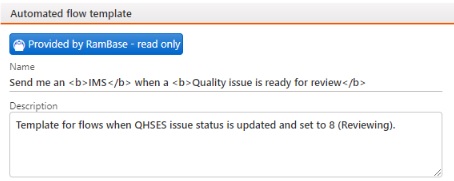
Developer Resources
- Visit our REST API page to start developing your own automated workflows